Ayla Developer Portal
See Ayla Developer Portal User Guide for information on how to use the features on the Ayla Developer Portal.
To access the portal, use the link for your region:
| region | deployment | domain |
|---|---|---|
| cn | dev | developer.ayla.com.cn |
| field | ||
| eu | field | |
| us | dev | developer.aylanetworks.com |
| field |
Supplements
Notification terms
Navigate to a device properties tab, and note the Triggers and Notifications tabs:
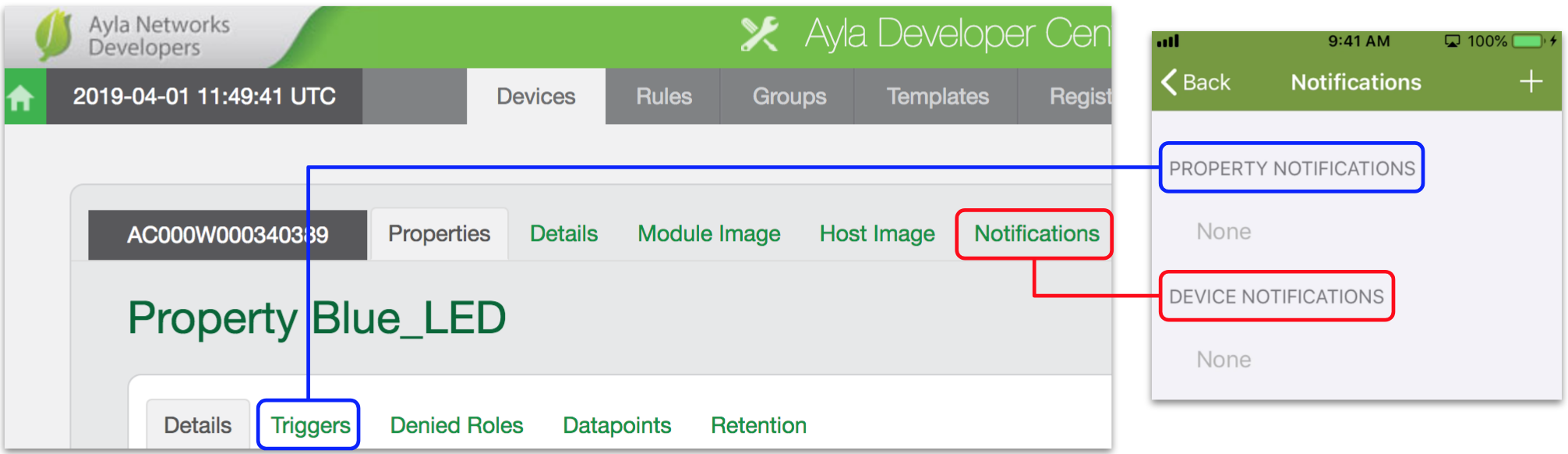
Triggers = Aura Property Notifications. Notifications = Aura Device Notifications.
Triggers
- Click the Triggers tab for the Green_LED property. A triggers list appears with (probably) one trigger:
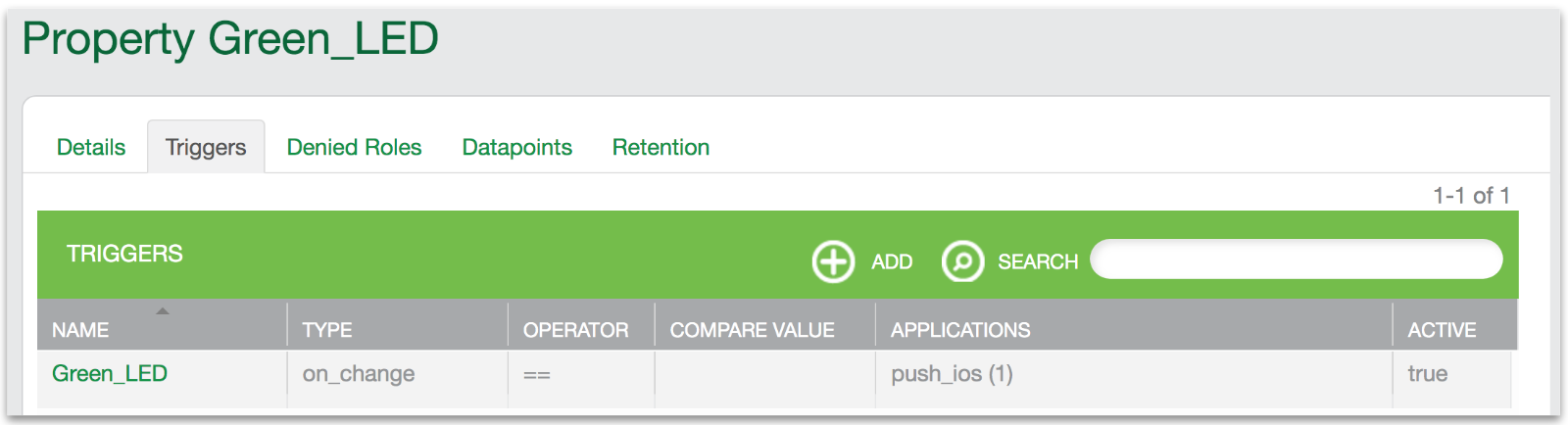
- Click Green_LED on the Triggers list. An applications list appears with (probably) one application:
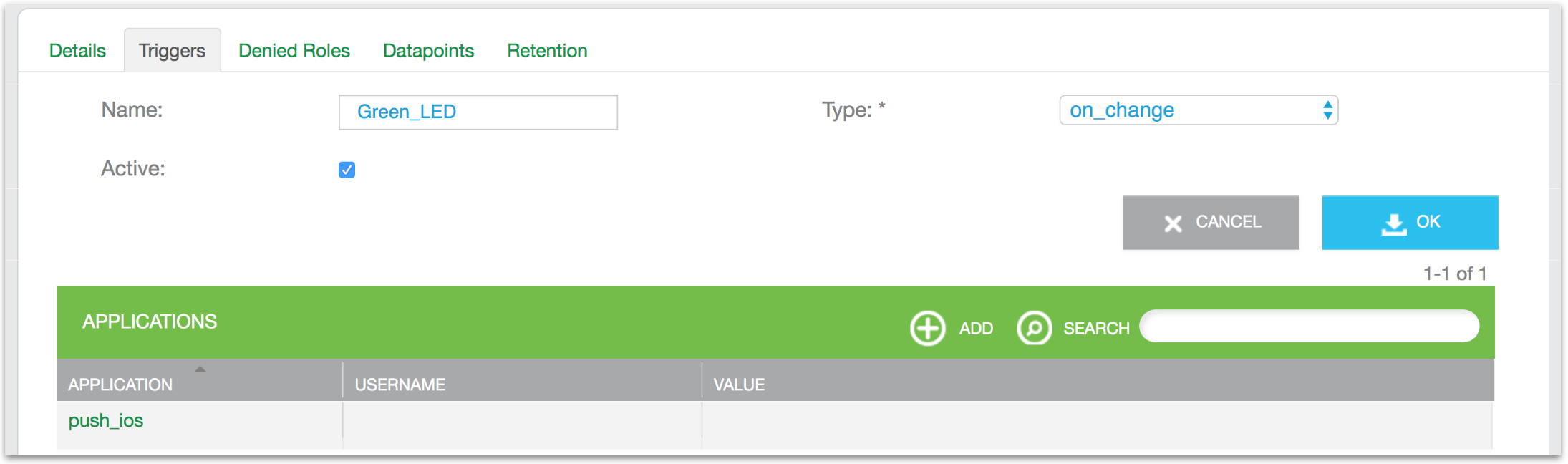
- Click push_ios. An Edit Application window appears representing the Aura property notification.
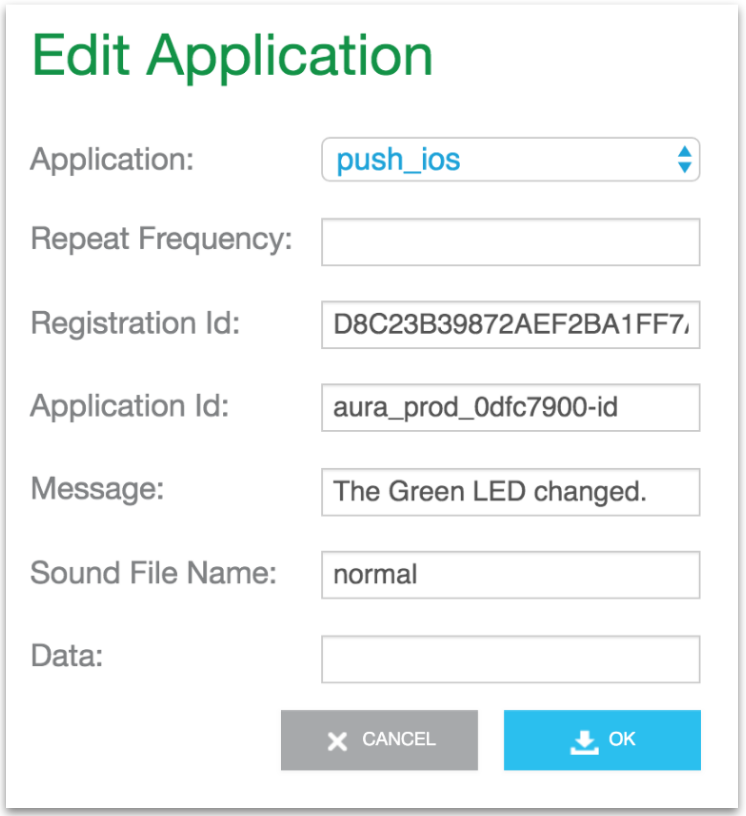
- Click Cancel. Then, click Add, create an email application similar to the following (substitute an email), and click OK.
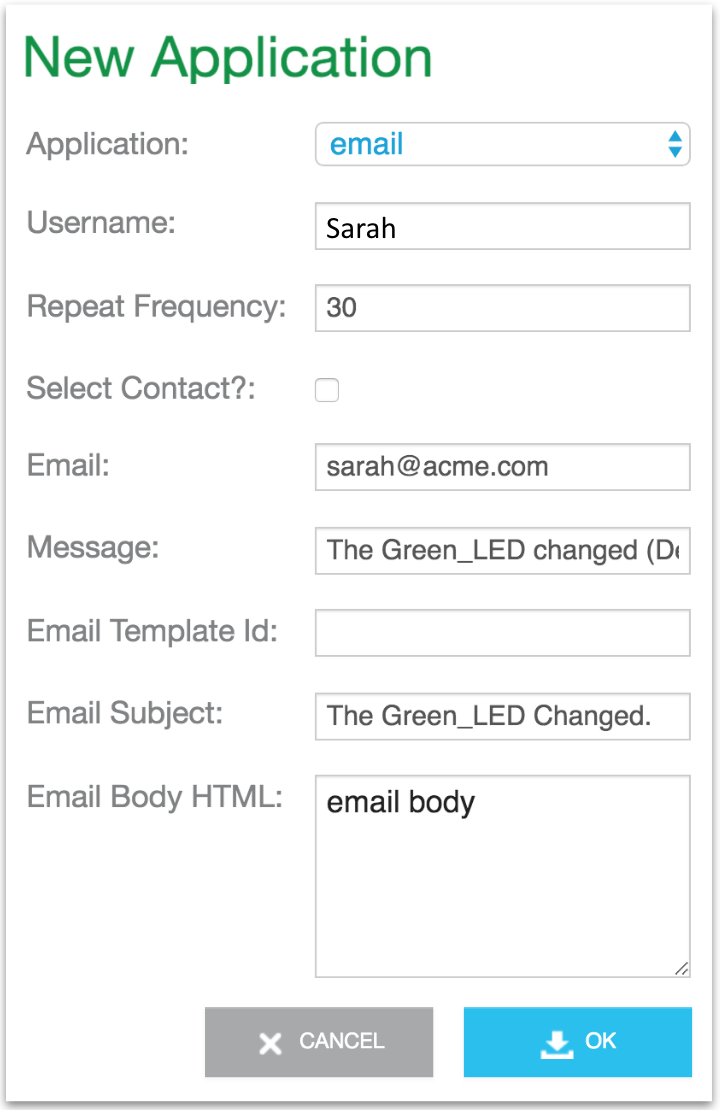
The new application appears on the list:

- Toggle the Green_LED property value.
- Check your email. You should receive one similar to the following:
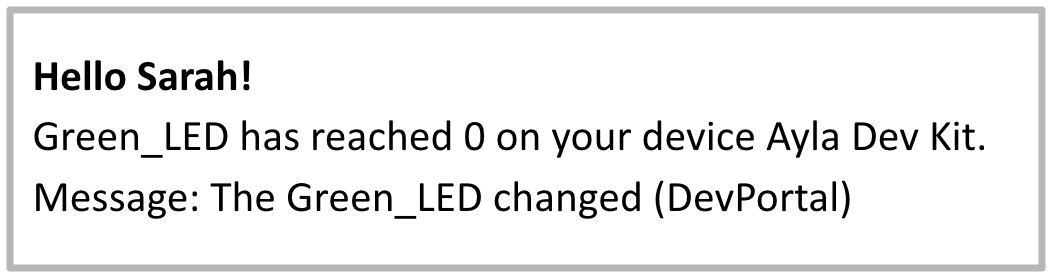
Notifications
- Click the Notifications tab. The notifications list appears with (probably) one notification:

- Click on_connection_lost on the list. An application list appears with (probably) one application:
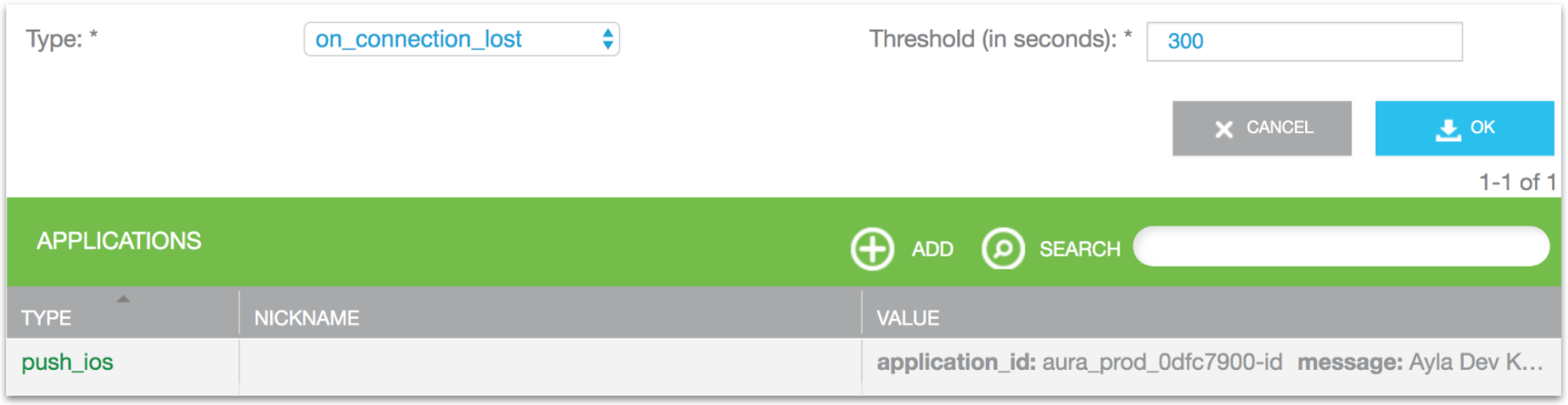
- Click push_ios. An Edit Application window appears representing the Aura device notification.
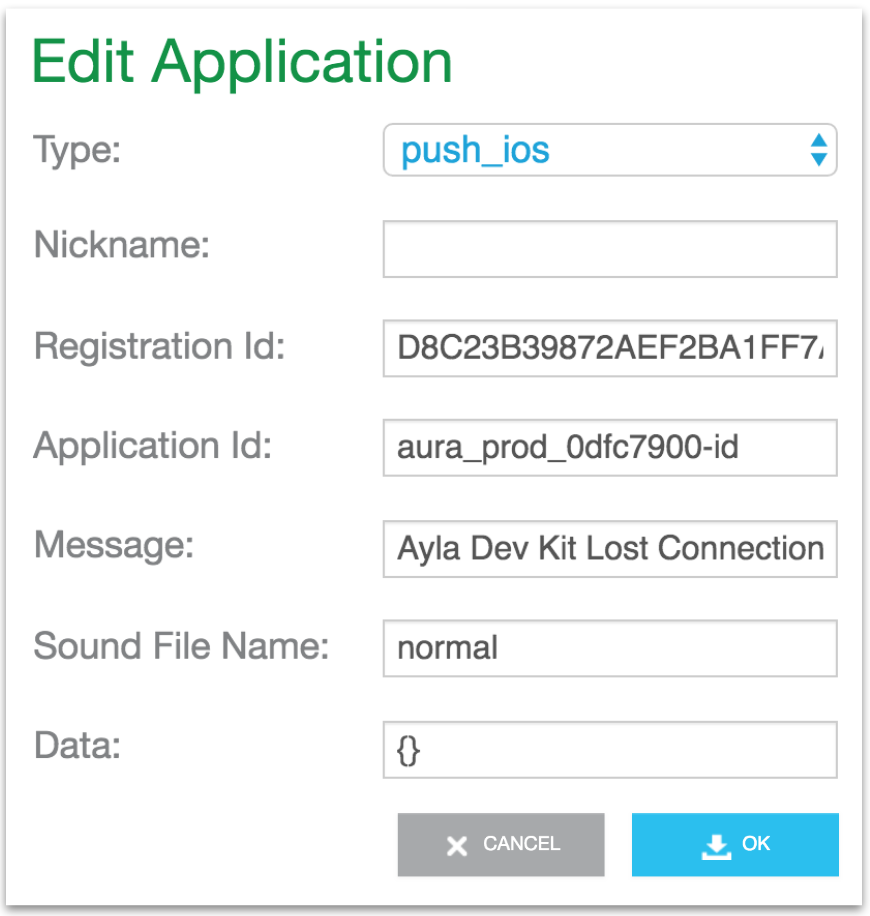
- Click Cancel. Then, click Add, create an email application similar to the following (substitute an email), and click OK.
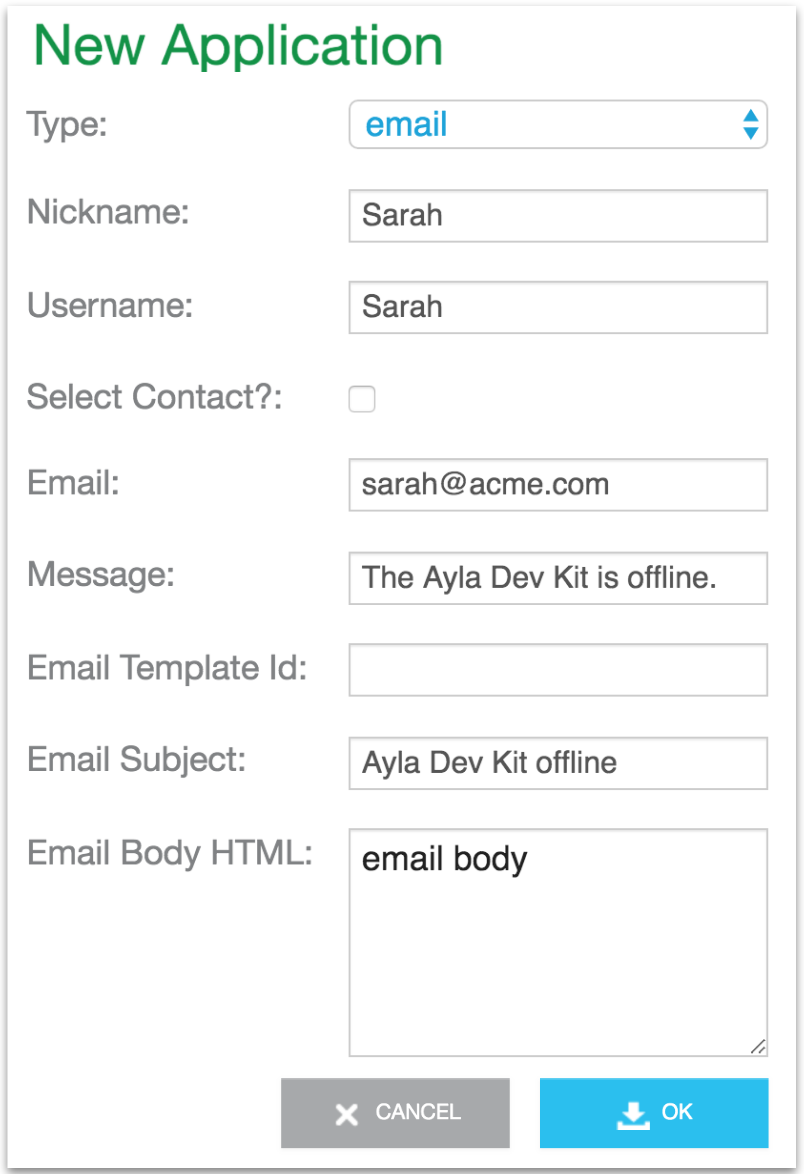
The new application appears on the list:

- Power-off your dev kit, and wait for a few minutes.
- Check your email. You should receive one similar to the following:
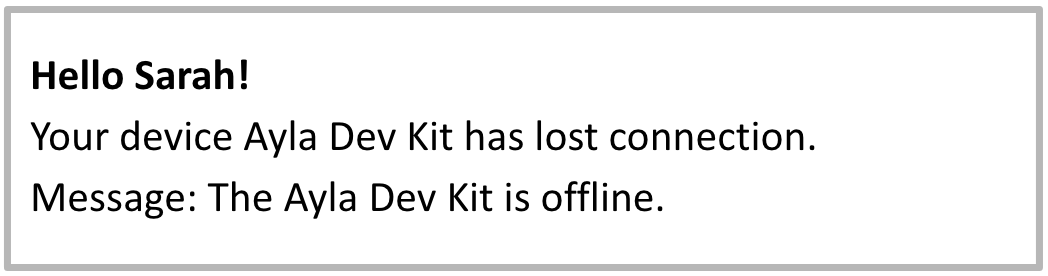
Updated 6 months ago
