Migrating a Template from Development to Field
Created May 19, 2020. Last modified May 19, 2020.
This tech note helps Ayla Network OEMs migrate templates from development services to field services.
-
Sign into the Ayla Dashboard of the destination (field) service, using an
OEM:Adminuser account.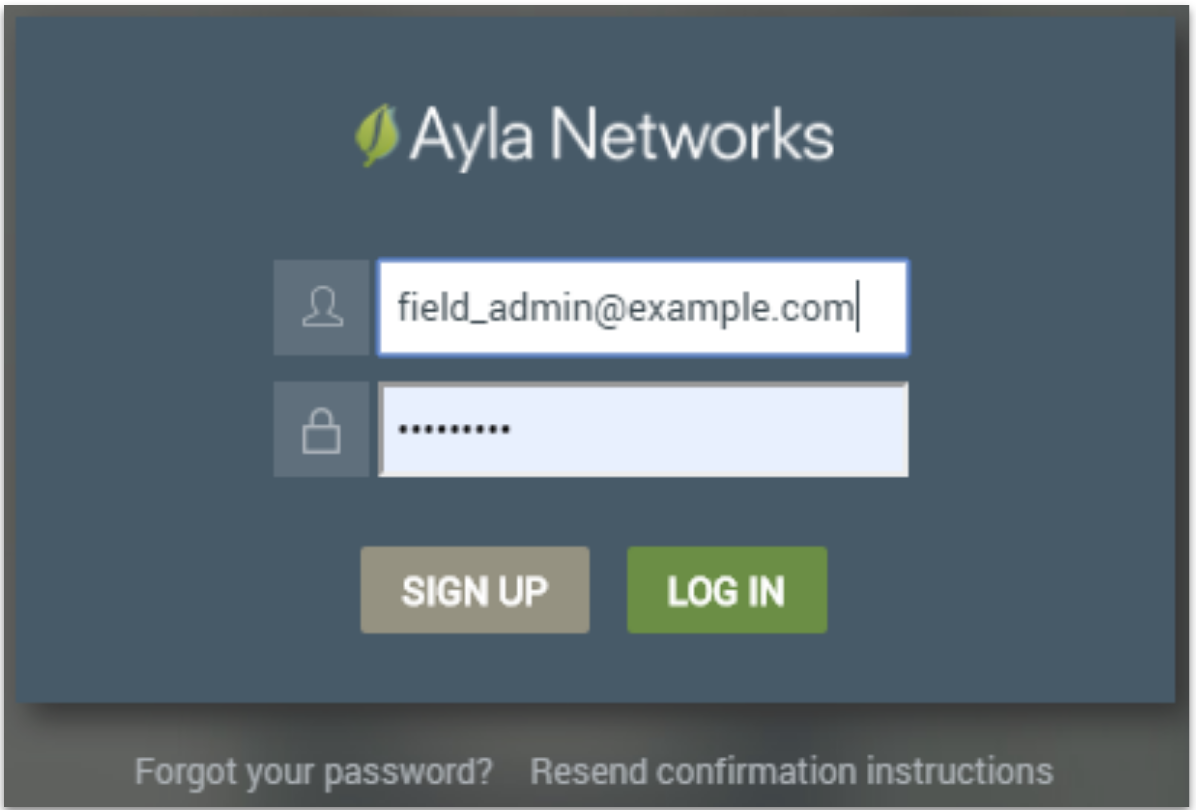
-
Click
OEM Migrationin the left column.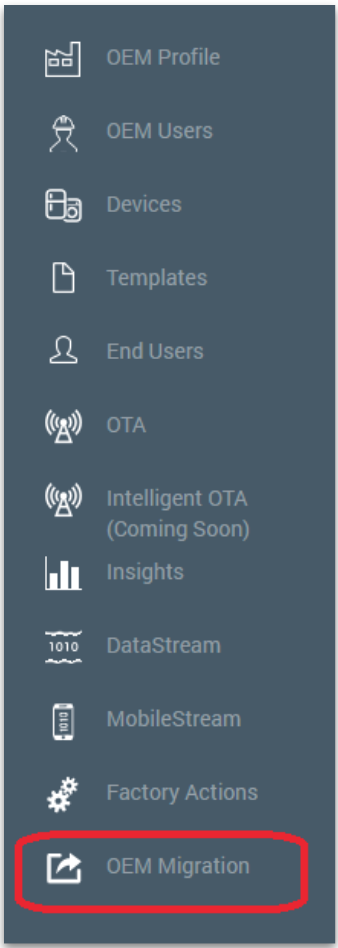
-
Select the service (e.g.
US Dev) where the template currently resides, enter the credentials of your source admin account, and clickStart Migration.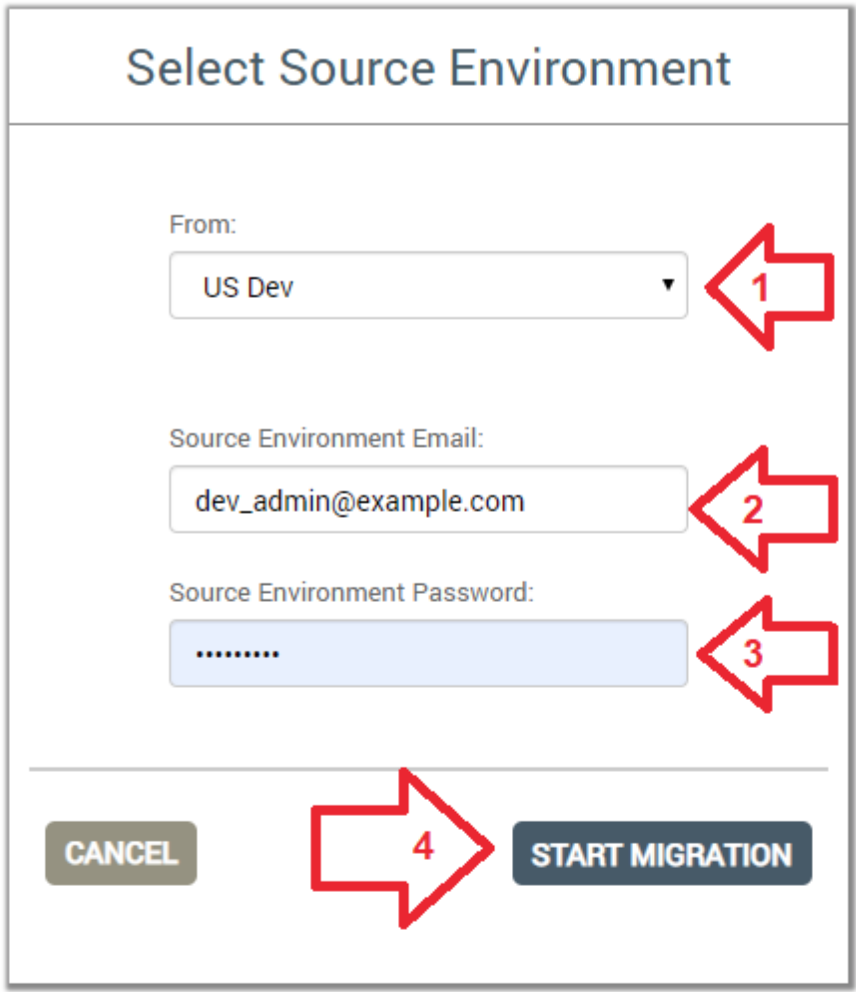
-
Click
New Migration.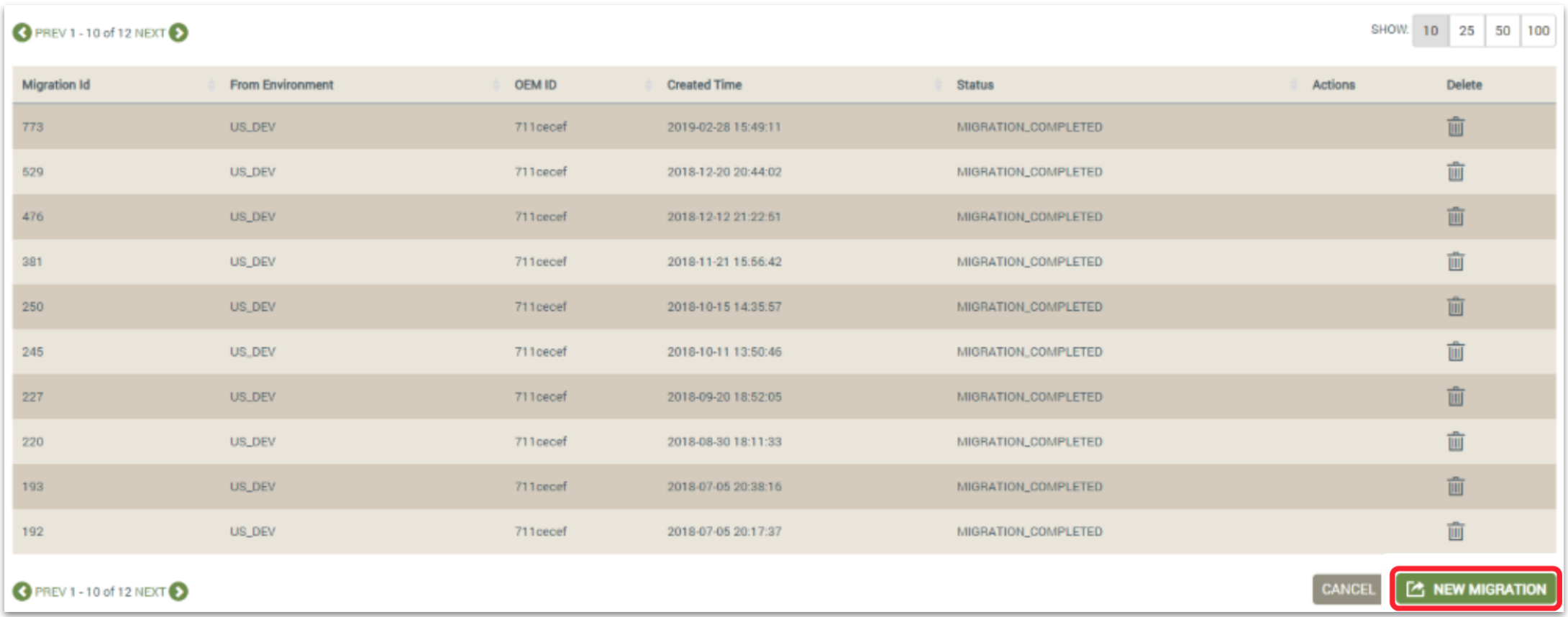
-
Check
Templates, and clickContinue.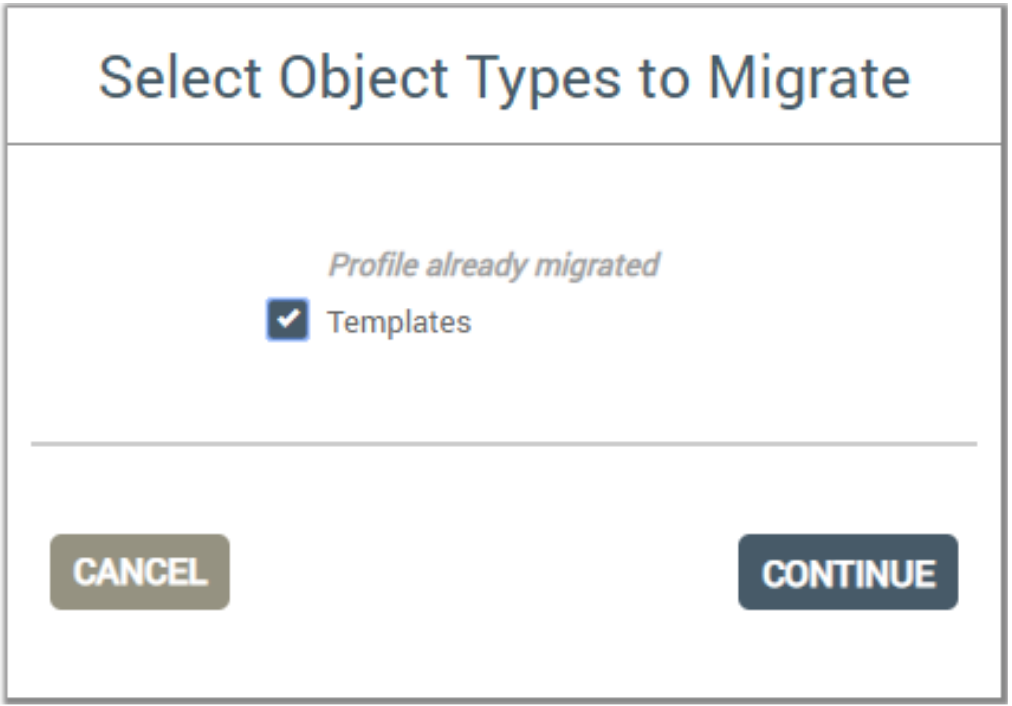
-
Check the template you want to migrate, and select
Next Object Type.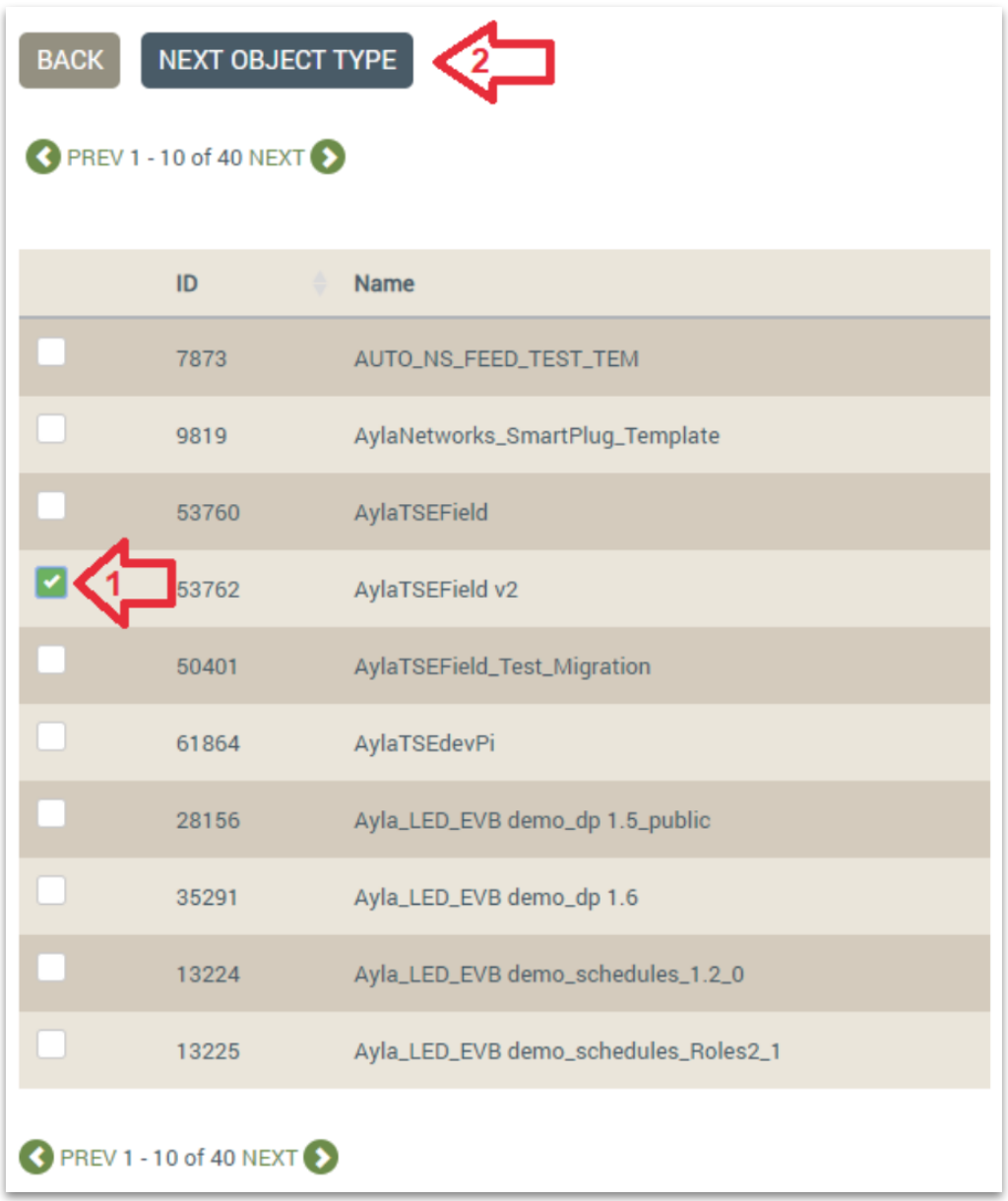
-
Click
Validate.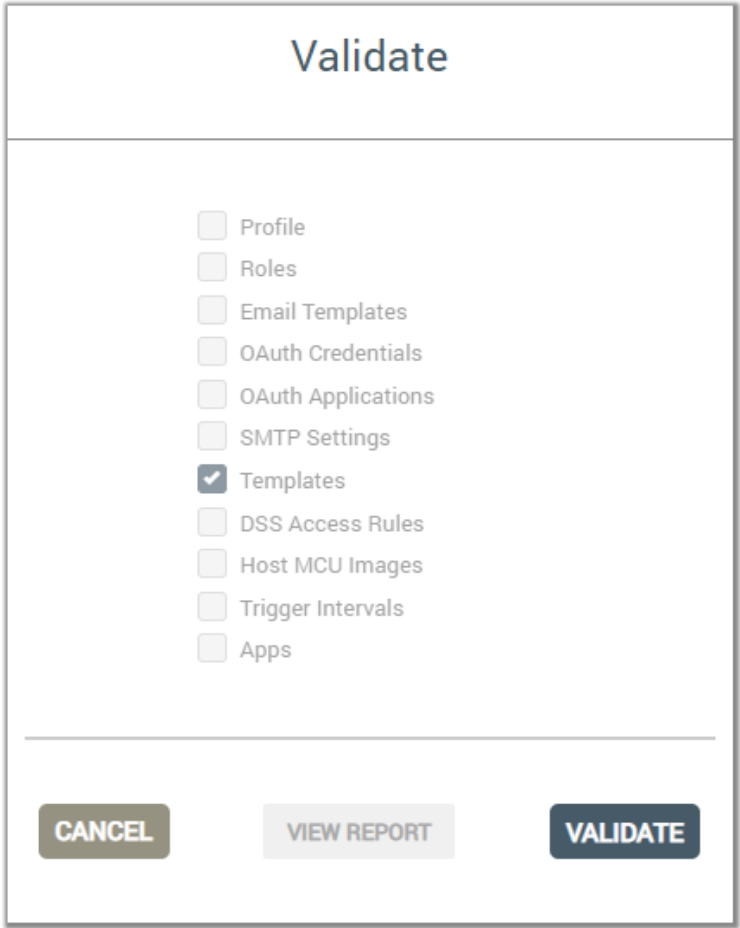
-
Enter the credentials of your destination admin account, and click
LOG IN. (The Dialog box is incorrectly labeled.)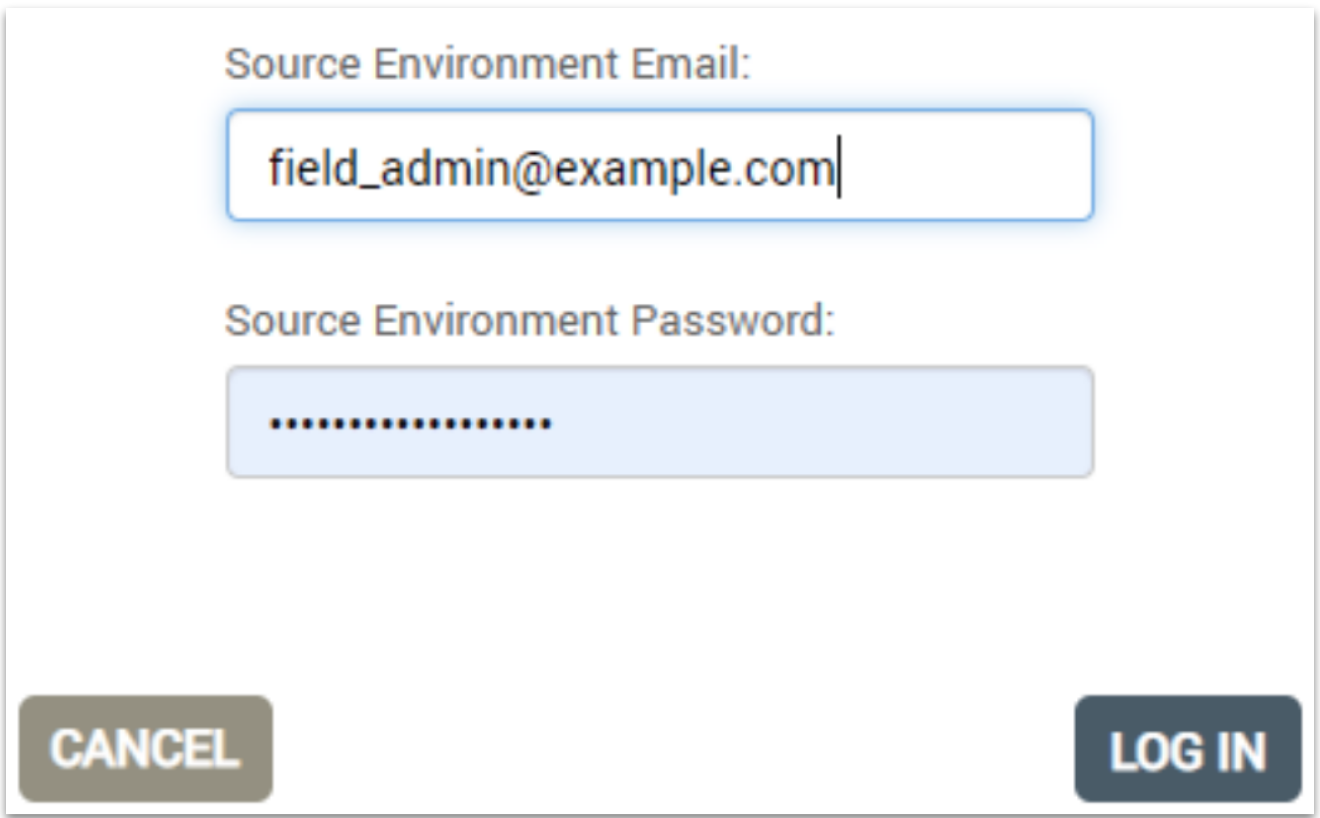
-
Once Validation completes, select
GO TO MIGRATION.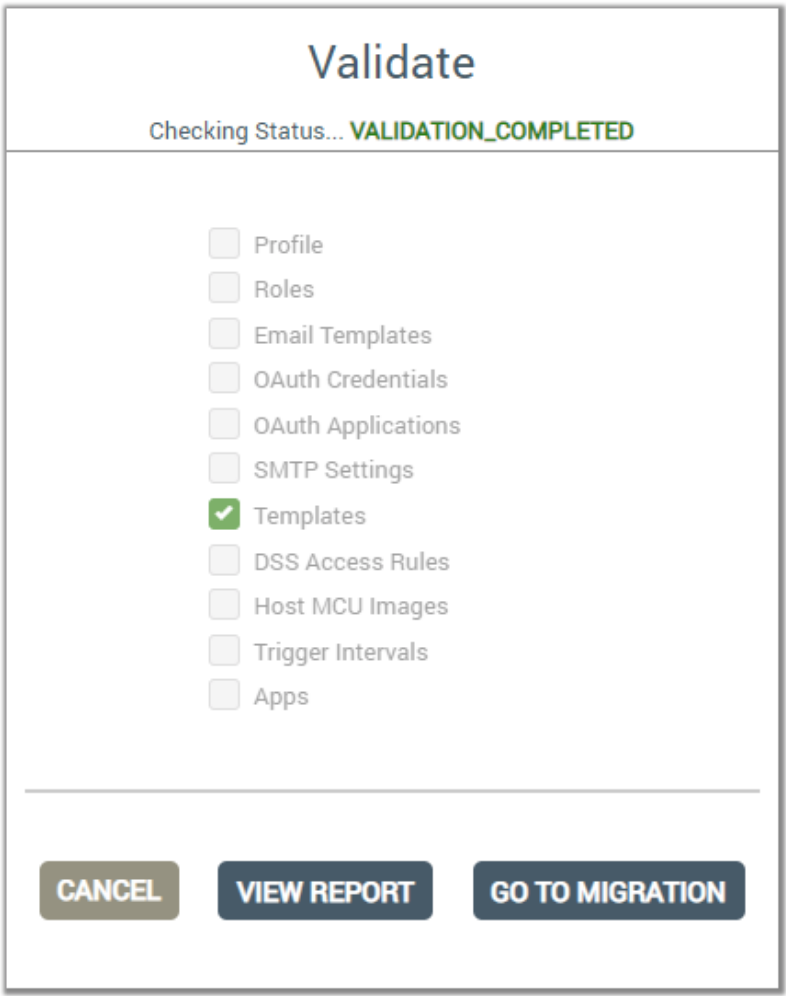
-
Select
MIGRATE.
-
Enter the credentials of your destination admin account, and click
LOG IN. (The Dialog box is incorrectly labeled.)
-
Once Migration completes, Select
DONE.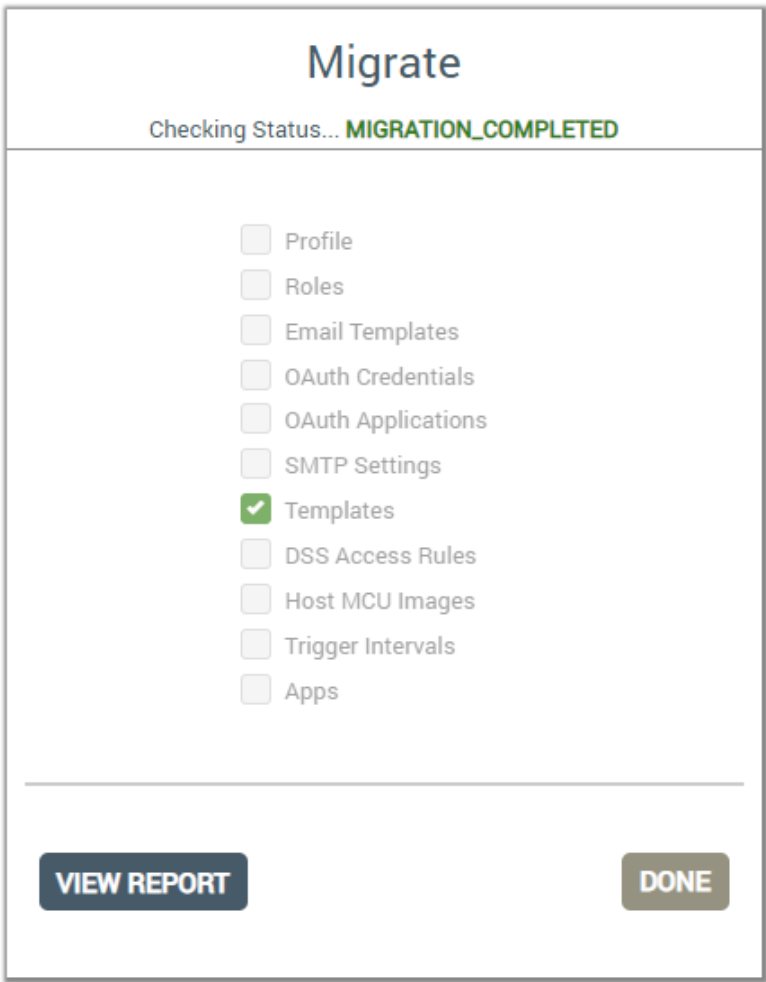
The template should appear in the Ayla Dashboard of the field service with a new ID.
Updated 7 months ago
