Stage Run
Command Center Stage Run feature is used to mitigate the potential damage caused by erroneous software updates. Through this feature, initial batches are processed with a small device subset before scaling up, thus allowing you to limit the damage for erroneous software updates.
Jobs progress through predefined stages, scaling from ‘n’ devices to 10n, 100n, and finally encompassing all remaining devices. In the initial release, the variable "n" is predefined to be 10, but in the future, you could define the value of n.
Stage Success Criteria
For each stage, the predefined success threshold is 50% of the total number of devices in the stage. Once the number of devices processed in the stage reaches its success threshold, the stage is successful, and the user can move to the next stage. Until then, the job cannot be moved to the next stage.
Email Notifications
You will receive email notifications in the following scenarios:
- When a stage is successful.
- When processing devices in initial stages, each device failure triggers a notification
- For every fixed interval (60 minutes), a report of the devices struck in the “Downloaded” state is sent to the OEM contact.
Dynamic Addition of Devices
Stage run allows dynamic addition of devices into each stage till the maximum allowed number of devices is reached. For instance, if a job is at the 100-devices stage and already includes 100 devices, no further dynamic additions occur until the job advances to the subsequent stage.
Enabling Stage Run for Jobs in Command Center
Follow these steps to enable stage run for a job in Command Center:
-
On the Create Host OTA page, on the Step 1: Enter Job Details tab, enter the required details.
-
When you select the Delivery Type as System Push. A new field called Delivery Stages appears.
Note: Staged run feature is not available for User Consent delivery type. -
In the Delivery Stages field, select any of the following options:
Option
Description
All
Select this to run a job without stage-based processing.
10, All devices
Select this option to have two stages in your job. It processes 10 devices in the first stage and the rest of the devices in the second stage.
This option is selected by default.10, 100, 1000, All devices
Select this option to have four stages in your job.
The following screenshot shows the Delivery Stages options:
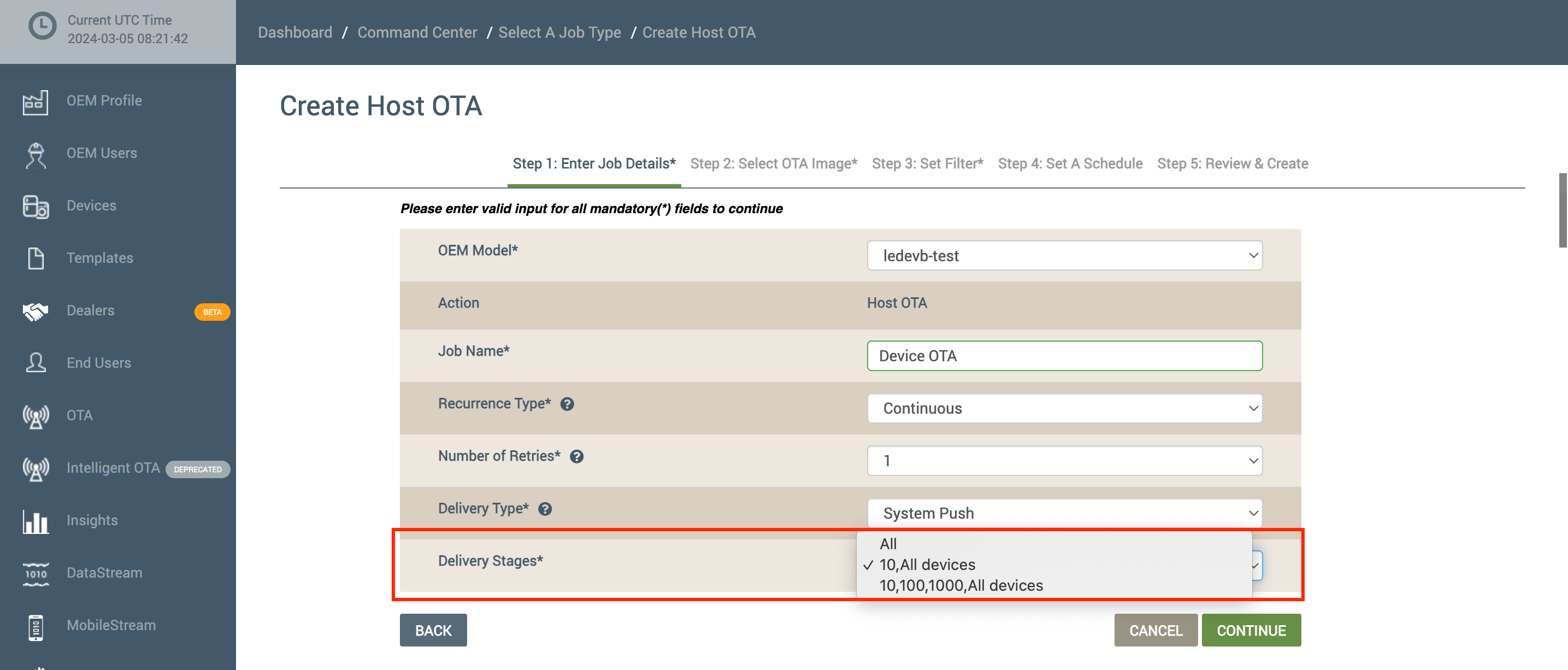
- Click Continue to proceed with the next steps to complete the job creation process. For more information on ICC Jobs and instructions to create device jobs, please refer Command Center.
Stage Run View
When you start an ICC job for which stage run is enabled, the Job Summary tab is displayed as shown in the following example screen:
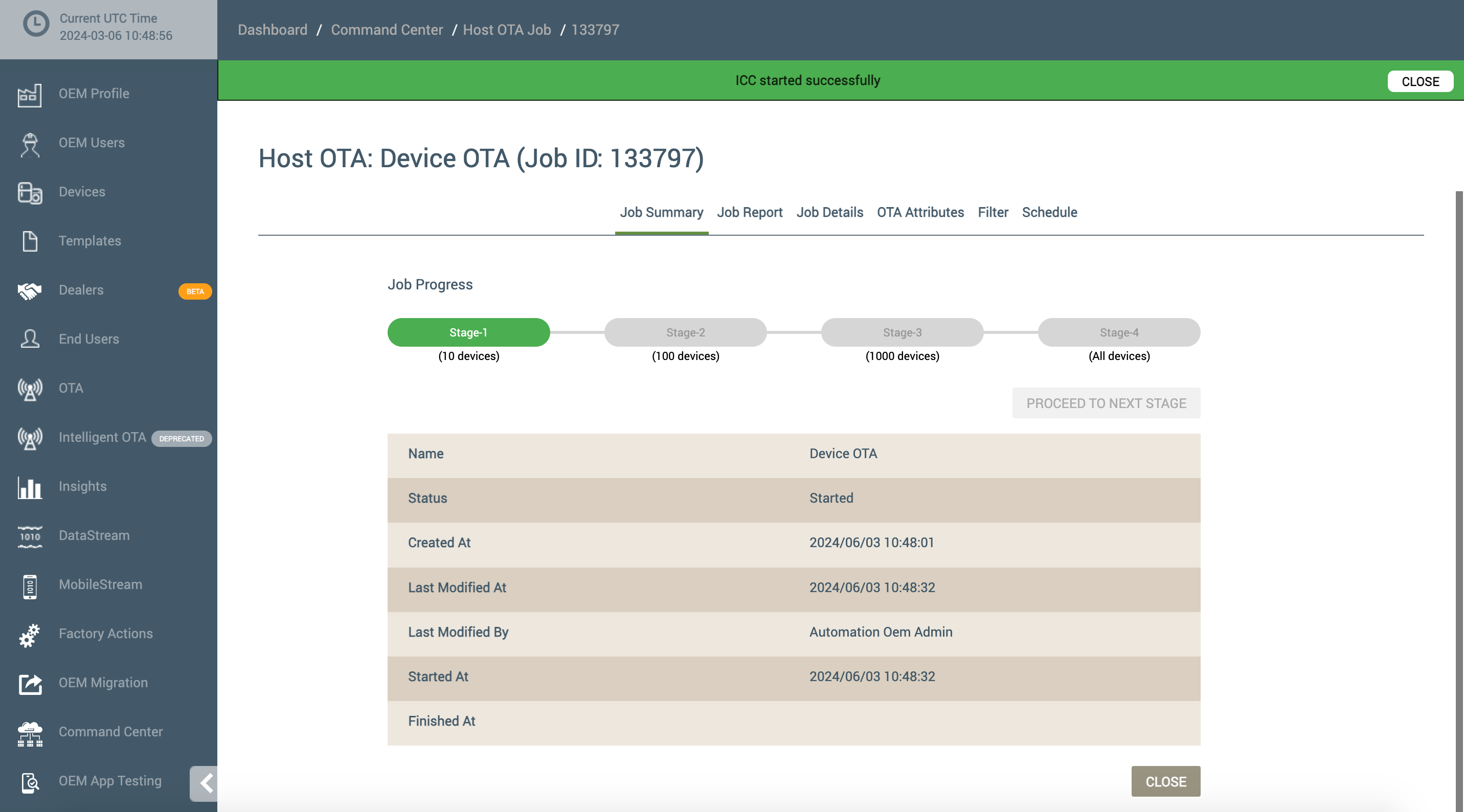
When a stage success notification is received, you can process to the next stage by clicking the PROCEED TO NEXT STAGE button.
Updated 6 months ago
