Handling Ack-enabled Properties
Why property acks?
The Ayla Cloud represents a device as a Digital Twin which includes a set of properties and values. For example, the cloud might use three property-value pairs (on=true, set_pt=72, and temp=75) to represent a thermostat:
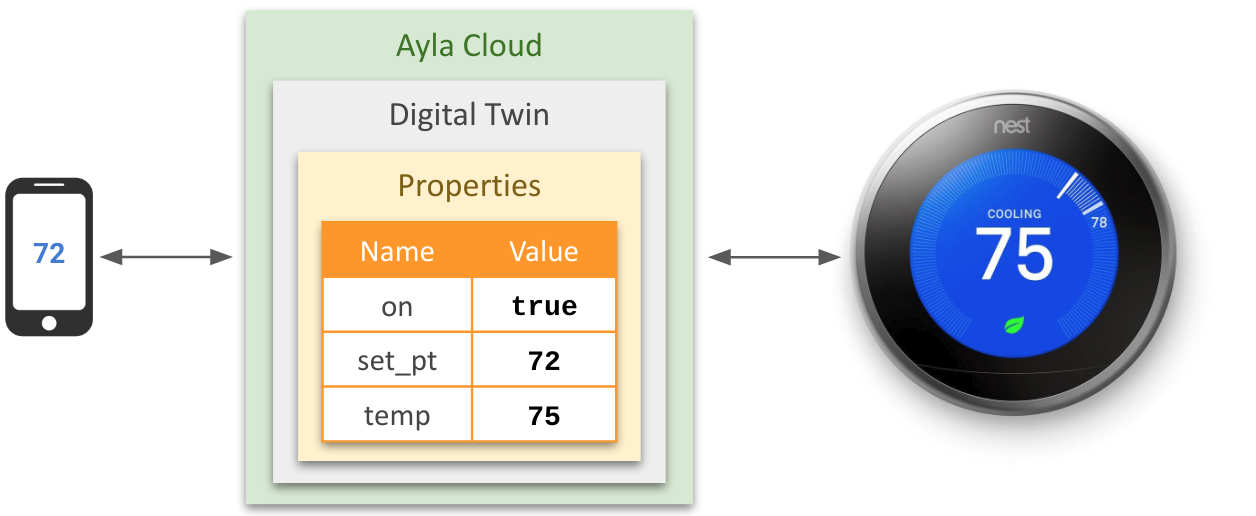
When a mobile app sets a property value (e.g. set_pt=72), the cloud attempts to update two values: (1) the digital-twin value, and, if the device is online, and if the value is acceptable (e.g. in range), (2) the edge-device value:
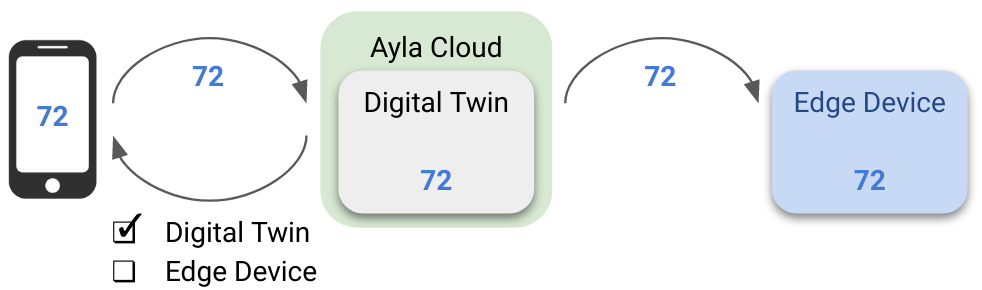
However, by default, as indicated by the checkboxes in the diagram above, the cloud reports (to the mobile app) the status of the digital-twin update only. It does not report the status of the edge-device update which may have failed. Ack-enabled properties solve this problem.
Requirements
There are four requirements to ensuring that mobile or web applications can receive acknowledgments about edge-device property-value updates:
- The
ack_enabledattribute of the property must be set totrue. - The host application must be ack-aware.
- The Ayla agent must be ack-aware. Currently, the Production Agent and the Linux agent can handle these types of acknowledgments, and they use different implementations.
- The mobile or web application must ask the cloud for the acknowledgment. (The Ayla Mobile SDK does this automatically for the mobile app.)
When ack_enabled=true, the host application provides status and message information to the agent; the agent returns the information to the cloud; and the mobile or web app retrieves the information from the cloud. ack_enabled is a property attribute. The Ayla Cloud represents a property as a set of attributes and values. Here is an example:
{
"type": "Property",
"name": "set_pt",
"base_type": "integer",
"read_only": false,
"direction": "input",
"scope": "user",
"data_updated_at": "2020-04-19T18:59:15Z",
"key": 33334444,
"device_key": 11112222,
"product_name": "Thermostat",
"track_only_changes": false,
"display_name": "set_pt",
"host_sw_version": false,
"time_series": false,
"derived": false,
"app_type": null,
"recipe": null,
"value": null,
"denied_roles": [],
"ack_message": "Out of range.",
"ack_status": 1,
"acked_at": "2020-04-21T13:17:48Z",
"ack_enabled": true,
"retention_days": 30
}Setting the ack_enabled attribute to true is essential for ensuring that mobile and web apps receive positive or negative acknowledgments about whether property-value updates reach edge devices. The following diagram represents a positive acknowledgment:
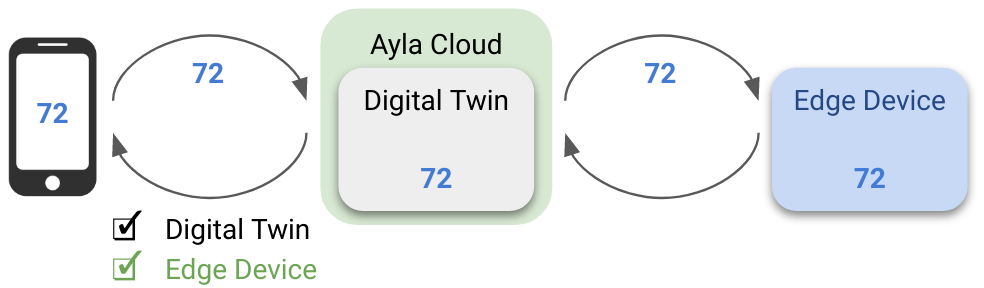
And, the one below, because the host application, after determining that the value is out of range, has rejected the update, represents a negative acknowledgment:
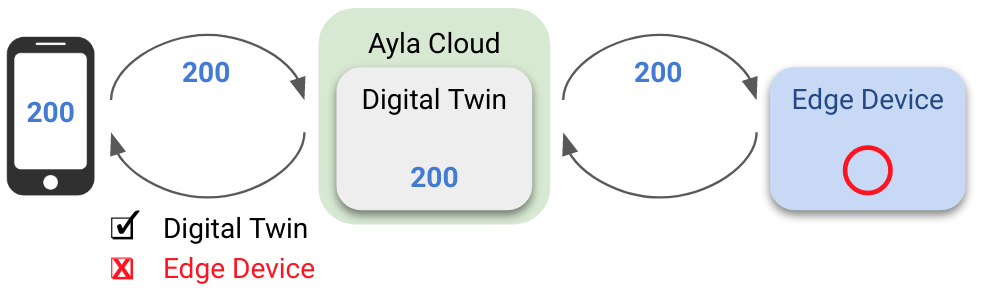
Asynchronous updates
Updating the digital-twin and edge-device copies of a property value is asynchonous. Consider the following diagram which depicts an iOS/Android mobile app, the Ayla Cloud, and an edge device with an Ayla Agent, Ayla Host Library, and Host Application:

When ack_enabled=false, from the perspective of a mobile app, setting a property value means setting the value in the digital twin:

Aynchronously, the cloud sends ANS Check to the agent indicating that updates are available:

The agent retrieves the update information:

The agent passes the information to the host application which completes the edge-device update, and returns control (but not status) to the agent.

In the scenario above, no status information about the edge-device update flows back to the cloud, so the mobile app cannot ask the cloud whether the property value was actually updated on the edge device. But, when ack_enabled=true, and when the mobile app, agent, and host app are ack-aware, the edge-device update status flows back to the mobile app. The following shows a positive acknowledgment where ack_status=0 means success, and the ack_message integer 123 is user-defined:
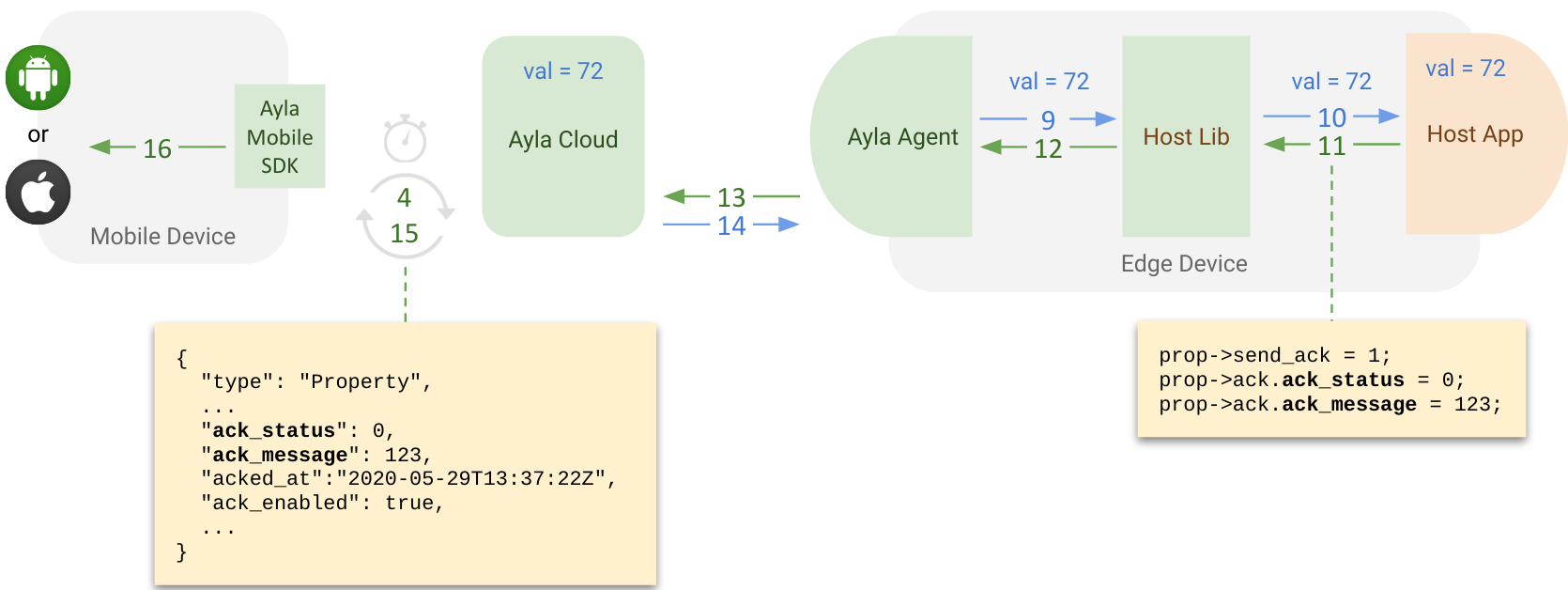
Below, the host app rejects the update, and returns a negative acknowledgment where ack_status=1 means error, and the ack_message integer 456 is user-defined as out of range:
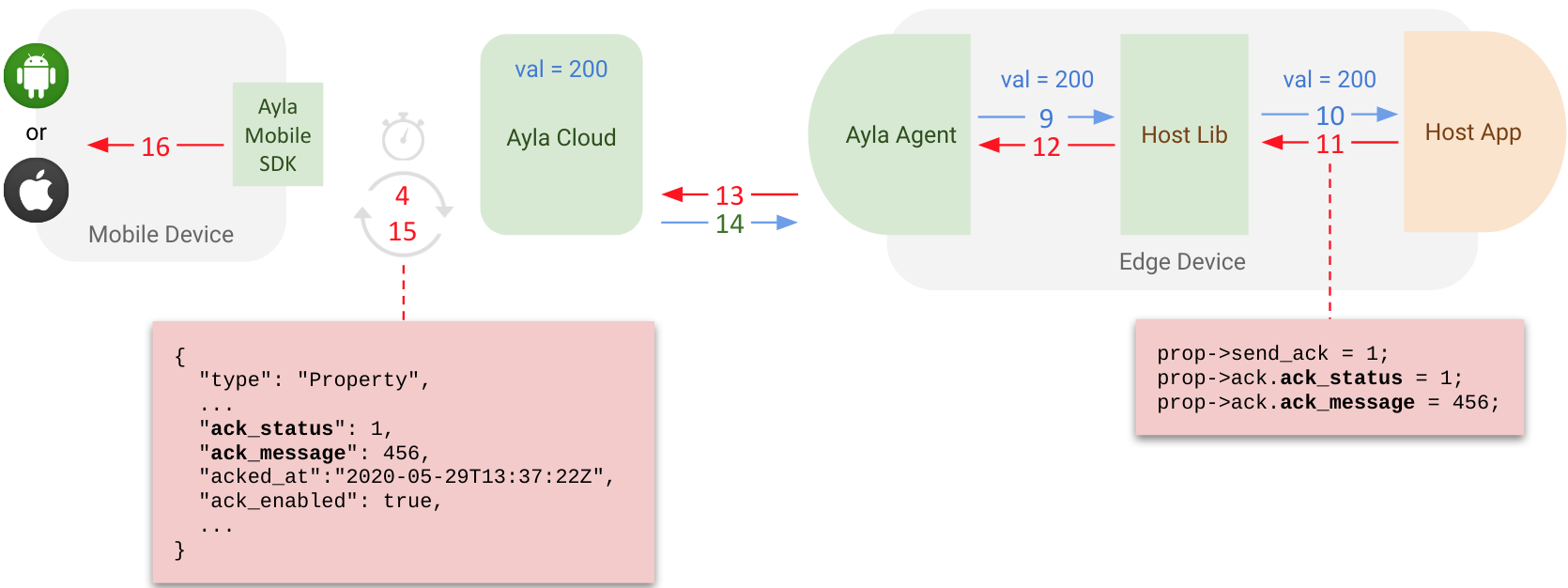
Implementation
Setting ack_enabled
You can set the ack_enabled attribute of a property by several means.
Modify an existing template
- Browse to the Ayla Developer Portal.
- Click Design a Device.
- Click the template name of a Private template.
- Click Properties.
- Click a particular property.
- Check Ack Enabled.
- Click OK.
If necessary, reassocate the modified template to your device:
- Click Devices.
- Click the Serial Number of your device.
- Click Template.
- In the dropdown, re-select the template.
- Click Reassociate.
Create a new template
- Browse to the Ayla Developer Portal.
- Click Design a Device.
- Click Add, and fill out the form, and click OK.
- Find the new template on the list, and click.
- Click Properties.
- Click Import, and important a csv file that specifies
ack_enabled=true. Example:
ack_enabled,base_type,direction,name,scope
false,boolean,output,Blue_button,user
true,boolean,input,Blue_LED,user
true,string,input,cmd,user
true,decimal,input,decimal_in,user
false,decimal,output,decimal_out,user
true,boolean,input,Green_LED,user
true,integer,input,input,user
false,string,output,log,user
false,integer,output,output,userModifying a host app
This example handles acknowledgments for a property named set_pt which specifies the set point for a thermostat:
enum demo_val_err {
VAL_NO_ERR = 0,
VAL_BAD_LEN,
VAL_OUT_OF_RNG
};
static s32 set_pt;
static struct prop prop_table[] = {
...
{ "set_pt", ATLV_INT, set_set_pt, prop_send_generic, &set_pt, sizeof(set_pt)},
...
};
static void set_set_pt(struct prop *prop, void *arg, void *valp, size_t len)
{
s32 i = *(s32 *)valp;
if (len != sizeof(s32)) {
prop->ack.ack_status = 1;
prop->ack.ack_message = VAL_BAD_LEN;
return;
}
if (i > 120 || i < 35) {
prop->ack.ack_status = 1;
prop->ack.ack_message = VAL_OUT_OF_RNG;
return;
}
prop->ack.ack_status = 0;
prop->ack.ack_message = VAL_NO_ERR;
set_pt = i;
}Modifying a mobile app
The Ayla Mobile SDK device template automatically handles acknowledge properties without any changes to developer code. Typically the default timeout is extended to handle events with longer durations.
private void profileCloudCommand(TestSuite suite, AylaProperty prop, Object value) {
RequestFuture<AylaDatapoint<Integer>> future = RequestFuture.newFuture();
AylaAPIRequest<AylaDatapoint> request = prop.createDatapointCloud(value, null, future, future);
AylaDatapoint dp;
_cloudRequestCount++;
long startTime = System.currentTimeMillis();
try {
dp = future.get(prop.isAckEnabled() ? 10 * 1000 : 3000, TimeUnit.MILLISECONDS);
} catch (InterruptedException e) {
fail();
suite.logMessage(LogEntry.LogType.Error, "Interrupted");
return;
} catch (ExecutionException e) {
fail();
suite.logMessage(LogEntry.LogType.Error, "Error " + e.getMessage());
return;
} catch (TimeoutException e) {
fail();
suite.logMessage(LogEntry.LogType.Error, "Timed out waiting for response");
return;
}
long duration = System.currentTimeMillis() - startTime;
suite.logMessage(LogEntry.LogType.Info, "Changing "+ prop.getName() + " to " +
""+value + " via Cloud" );
if (!dp.getValue().equals(value)) {
suite.logMessage(LogEntry.LogType.Warning, "Returned datapoint value is " + dp.getValue());
}
if (prop.isAckEnabled()) {
Date ackedAt = prop.getAckedAt();
if (ackedAt != null) {
long diff = ackedAt.getTime() - request.getNetworkResponseTimestamp();
suite.logMessage(LogEntry.LogType.Info, "Property ack'd by device " +
Math.abs(diff) + "ms " +
(diff <= 0 ? "before" : "after") + " the server response");
}
}
long networkTime = request.getNetworkTimeMs();;
_cloudNetworkTime += networkTime;
if(_cloudMinTime > networkTime){
_cloudMinTime = networkTime;
}
if(_cloudMaxTime < networkTime){
_cloudMaxTime = networkTime;
}
_cloudRequestPassCount++;
_cloudTotalTime += duration;
suite.logMessage(LogEntry.LogType.Info, "Cloud Operation Time: " + duration + "ms; Network: " +
networkTime+ "ms");
}Modifying a Web app
Like the Ayla Mobile SDK, the Ayla Javascript Client (To view this page, contact your Ayla Representative to set up an Ayla GitHub account) handles acknowledge properties without requiring changes to developer code.
Updated 6 months ago
