One-Time and Continuous Jobs
The Command Center provides the ability to configure jobs for a one-time Over-the-Air (OTA) update to target devices, or for continuous evaluation of target devices that become active and eligible for the update over the duration of the job. With both One-Time and Continuous options, there is no need to manage complex jobs closely, saving you time and keeping your device fleets running healthily. Additionally, there is no coding needed to control the delivery of OTA updates to target devices. These options are part of the Command Center's no-code solutions, which are faster and more effective.
This section of the Command Center features guide describes the Continuous and One-Time options, including use-case scenarios.
One-Time Jobs
The One-Time option is designed to update a fixed set of devices. This means that the evaluation to determine which devices qualify for the OTA update only occurs one timeduring the course of the job. The evaluation uses the device filters configured for the job and begins when the job is started by the user or per the pre-defined schedule. If you do not have the latter, you must start the job from the Jobs tab (as shown in the following example).
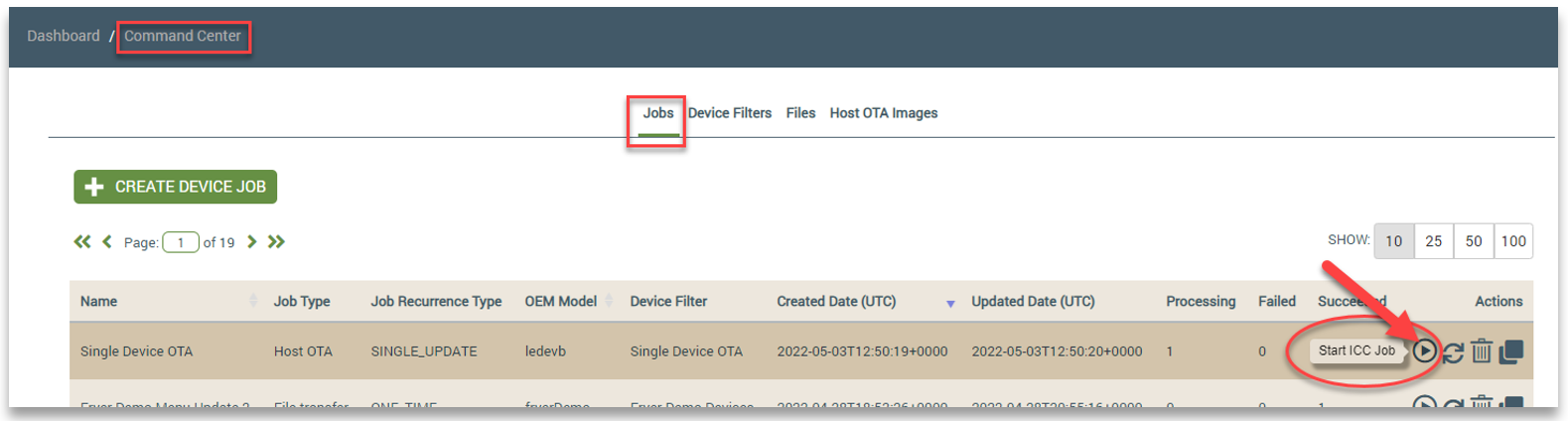
At the start of the One-Time job, the Ayla platform evaluates which devices match the filter criteria and then considers those devices for the OTA update. The target devices are therefore determined by a single "snapshot" evaluation based on the device filter(s). Any devices that become active and match the filter criteria for the job after it starts (and the "one-time evaluation" is done) will not be included in the One-Time job even if those devices match the filter criteria.
The automatic one-time evaluation uses the following conditions specified in the device filter to add target devices to or remove them from the OTA job:
- Device lifecycle events (i.e., activation, registration, etc.).
- Host/Ayla Module version details, Template ID, and the like.
- Device Metadata details
- Property Values
- User-defined list of Device Serial Numbers (DSNs)
Click here for more information on Device Filters.
To manage large numbers of queued target devices and ensure efficiency, a 7-day time limit is applied by default to the queued state, which gives the target devices 7 days to acknowledge the OTA update command. This time limit is customizable based on your needs. If the device does not acknowledge the OTA update command during the time limit, the device is marked as Failed. From the Job Reports tab, you can re-issue the OTA update command to failed devices, using the Retry option. Click here for information on this user option.
Common Use Cases for One-Time Jobs
The primary use case for One-Time jobs is to update a select set of devices for a specific reason. Some examples are:
- A known manufacturing issue only affecting a specific lot of devices.
- Reported problems with devices sold in a specific region.
- A certain group of end users experiencing problems with their devices.
In all of these scenarios, there is a need to deliver a software update to a fixed set of devices, and no need to include new devices.
Continuous Jobs
Continuous jobs also run per a pre-defined schedule or when started by the user (shown in the previous section). However, the evaluation to determine which devices qualify for the OTA update runs continuously during the course of the job. This means that all devices including those newly activated during the job are evaluated based on the device filters, and those devices that match the filter criteria will receive the OTA update. As soon as the job starts, the Ayla Platform evaluates devices every 5 minutes to determine which devices match the filter criteria. Those target devices are queued to receive the OTA update.
Like One-Time jobs, the automatic evaluation and re-evaluation for Continuous jobs uses the following conditions specified in the device filter to add and remove devices targeted for the OTA update:
- Device lifecycle events (i.e., activation, registration, connectivity status changes, etc.)
- Host/Ayla Module version details, Template ID, and the like.
- Device Metadata details
- Property Values
- User-defined list of Device Serial Numbers (DSNs)
To manage large numbers of queued target devices and ensure efficiency, a 7-day time limit is applied by default to the queued state, which gives the target devices 7 days to acknowledge the OTA update command. This time limit is customizable based on your needs. If the device does not acknowledge the OTA update command during the time limit, the device is marked as Failed. From the Job Reports tab, you can re-issue the OTA update command to failed devices, using the Retry option. Click here for information on this user option.
Common Use Cases for Continuous Jobs
With Continuous jobs, you can rely on automation for large device deployments with devices that are activated at different times. This ability to ensure that the software update includes new devices that are sporadically activated over the course of the job is the primary use case for the Continuous option. It also saves you time in having to manage complex jobs closely, which is particularly useful considering the factors that you have no control over, like the following:
- End users purchase and activate new devices at different times.
- The sometimes substantial amount of time between devices being shipped by the factory and being received and bought by the end user.
Configuring One-time and Continuous Jobs
The One-Time and Continuous OTA feature is configured in the Recurrence type field and available for all Command Center job types. You configure the Recurrence type in Step 1 of the step-by-step workflow. If you want quick information on the Continuous and One-Time options, you can hover your cursor above the question-mark icon next to the Recurrence Type field to display the tooltip. Refer to the following example:
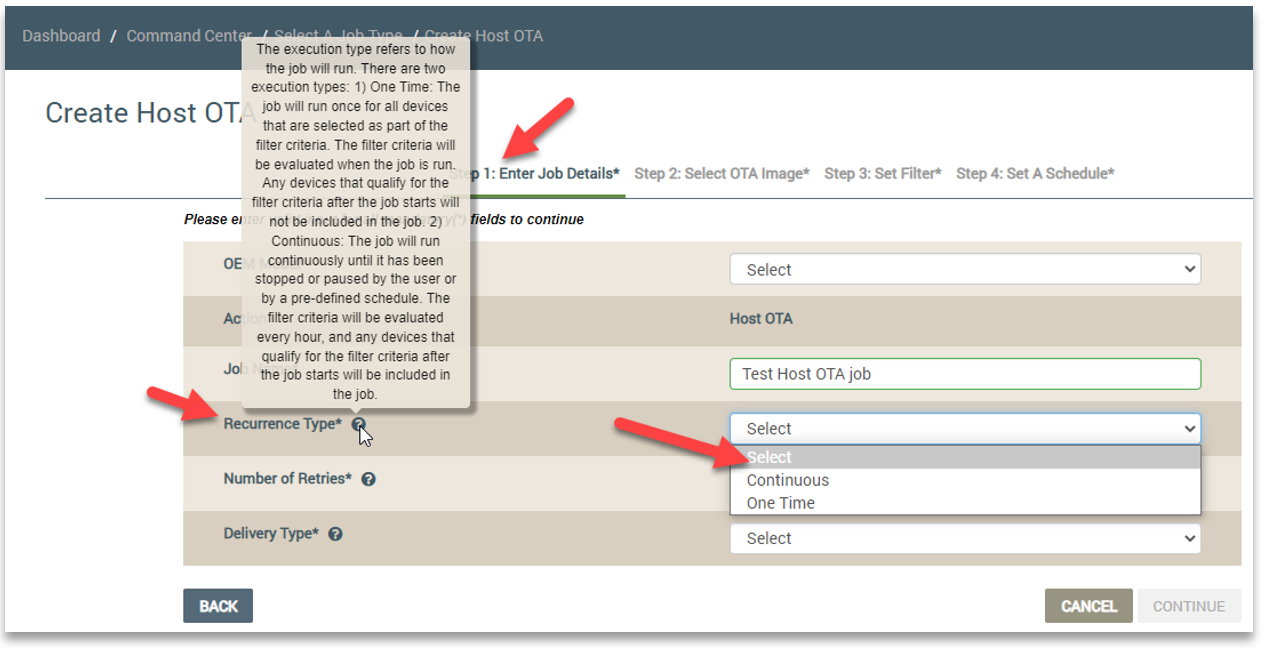
On the Jobs tab, you can view the Recurrence Type for all existing jobs, as shown in the following example:
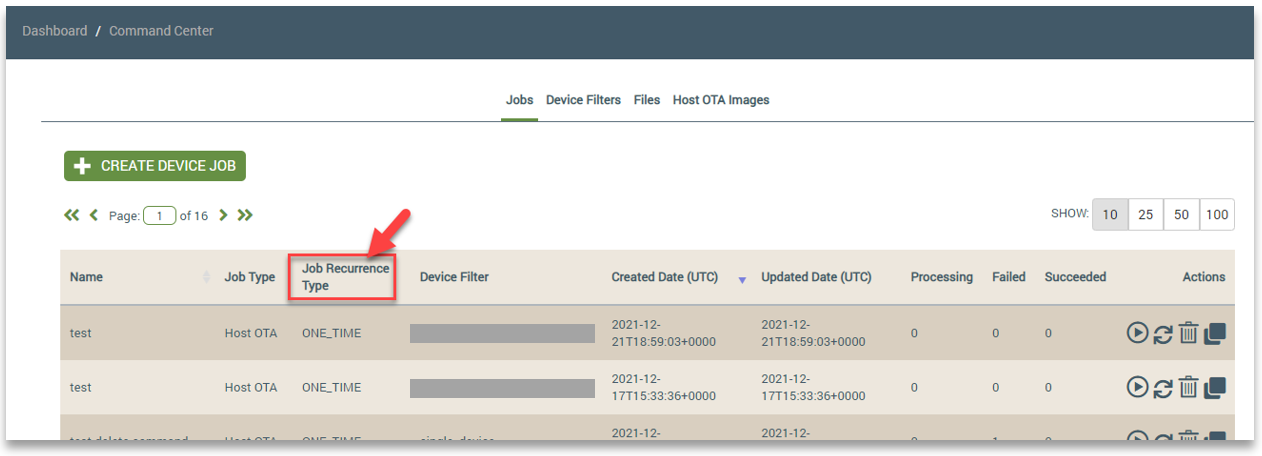
Following are two other important configurations to ensure the success of your One-Time and Continuous jobs:
- Create the device filter to define the target devices for the OTA update.
For both One-Time and Continuous jobs, you can configure the Time Since Activation setting when creating your device filter if you want your devices to receive the OTA update at a specific amount of time after the device is activated. If the job is still active at the time configured for this setting, any devices activated at this time are queued to receive the OTA update.
- Create a schedule to specify the dates for the duration of the job, as well as the days and times that the job should be active. As stated, you can start and stop the job manually if you prefer that.
For Continuous jobs, when you want your devices to receive the OTA update as soon as the devices are activated, you configure your schedule to specify the exact days/times and the duration of the job. Per this schedule, as new devices become active, they are automatically queued to receive the OTA update if the devices match the filter criteria.
Click here for details on creating schedules.
Editing Continuous and One-Time Jobs
You can change your Continuous or One-Time configuration before the job is started. This is the same process as editing an existing Command Center job using the Jobs tab: (Refer also to the example below.)
- On the Jobs tab, click the job you wish to edit.
- On the page that displays for the selected job, click the Job Details tab.
- Click EDIT.
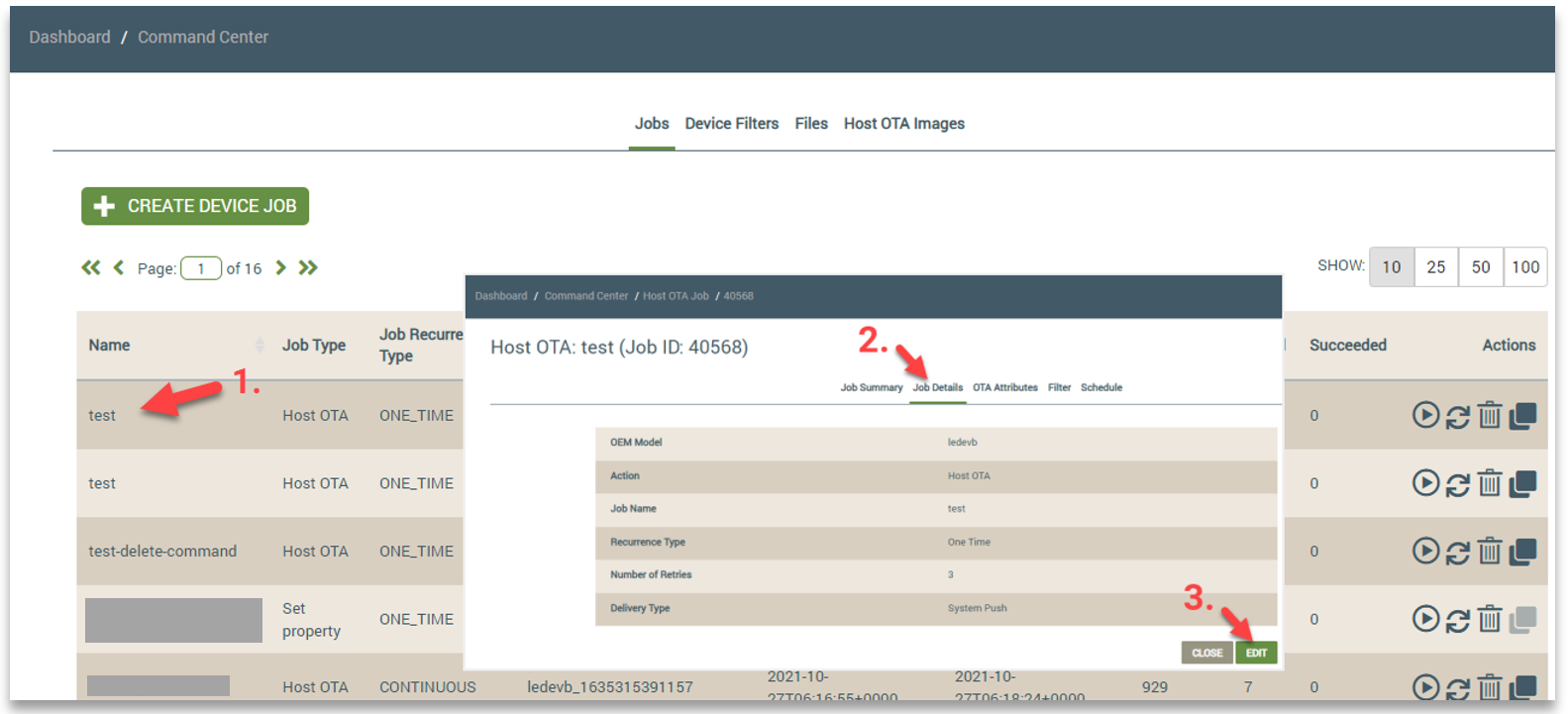
Once you click EDIT on the Job Details tab (as shown above), you can change the Recurrence Type as shown in the following example:
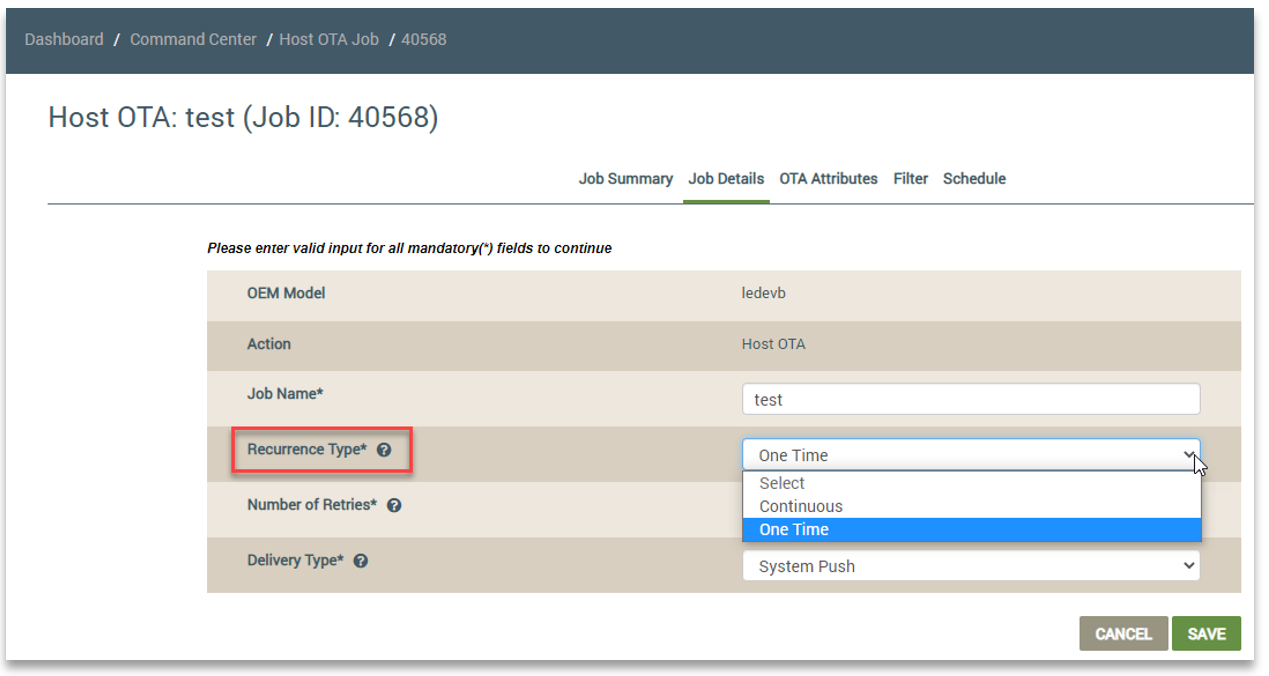
Updated 6 months ago
